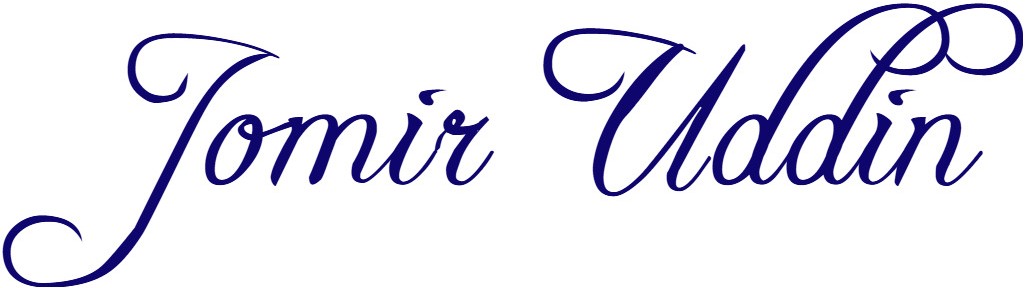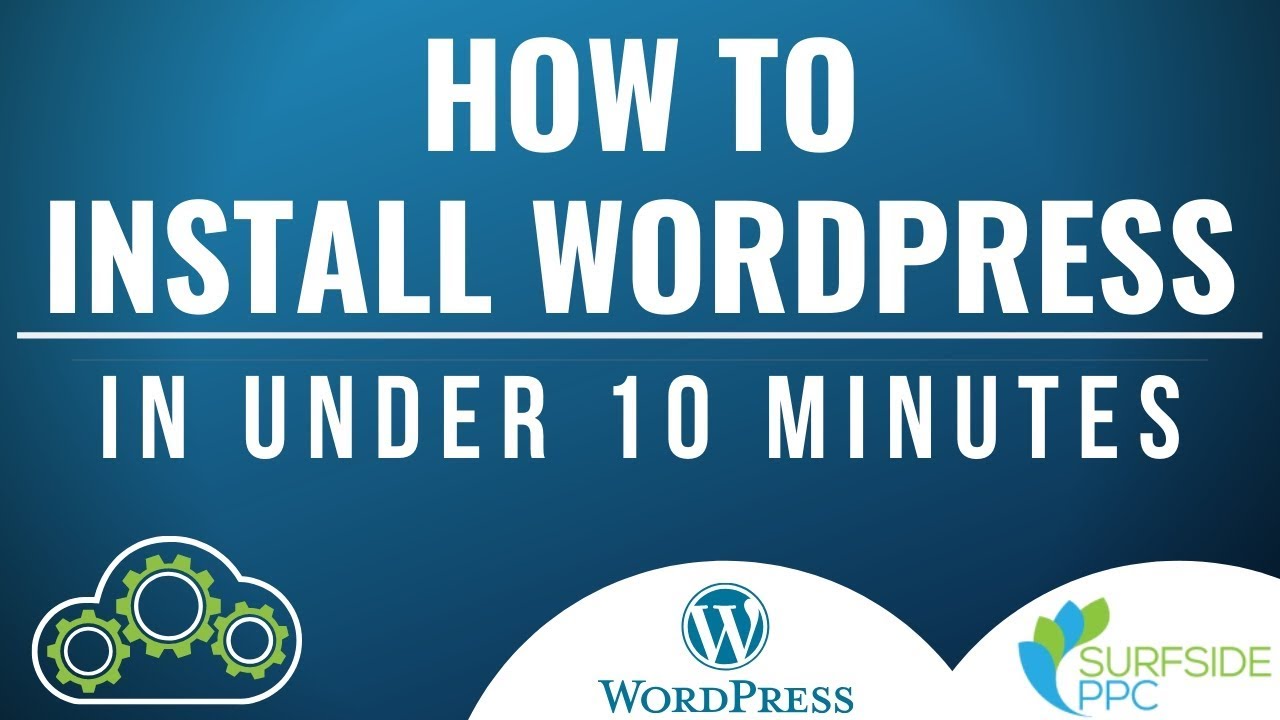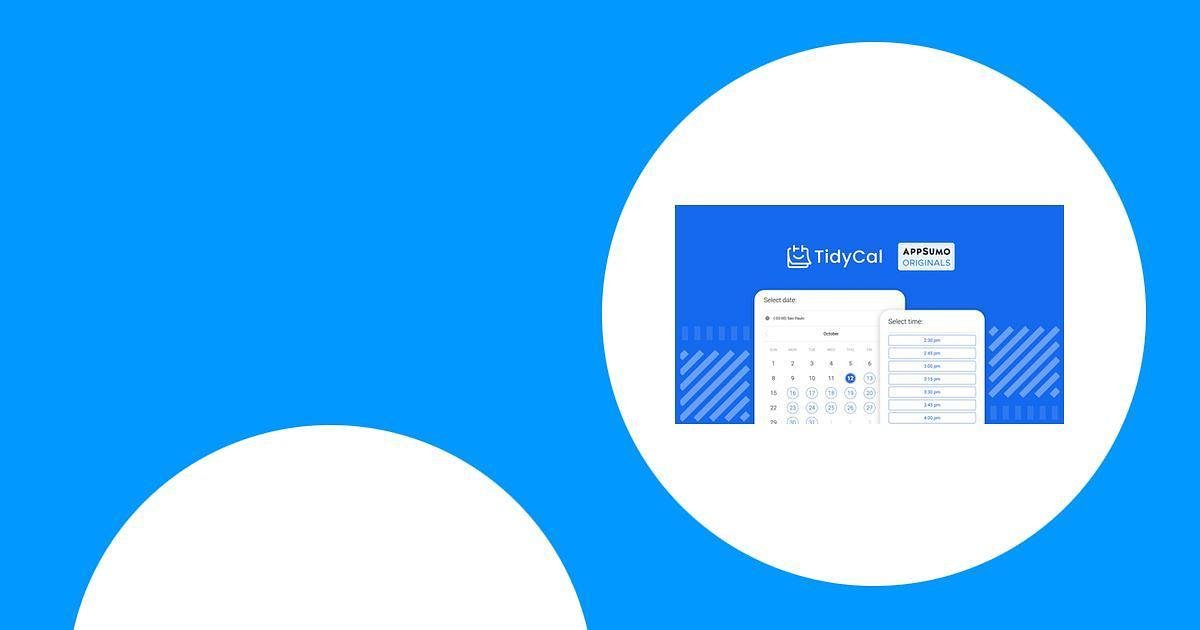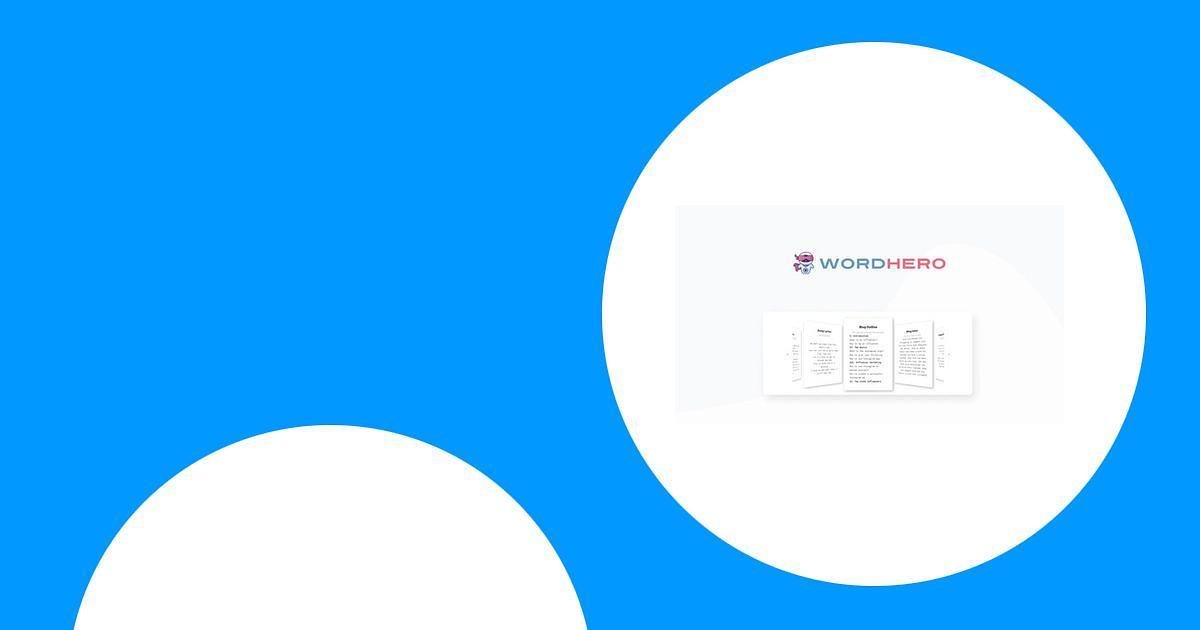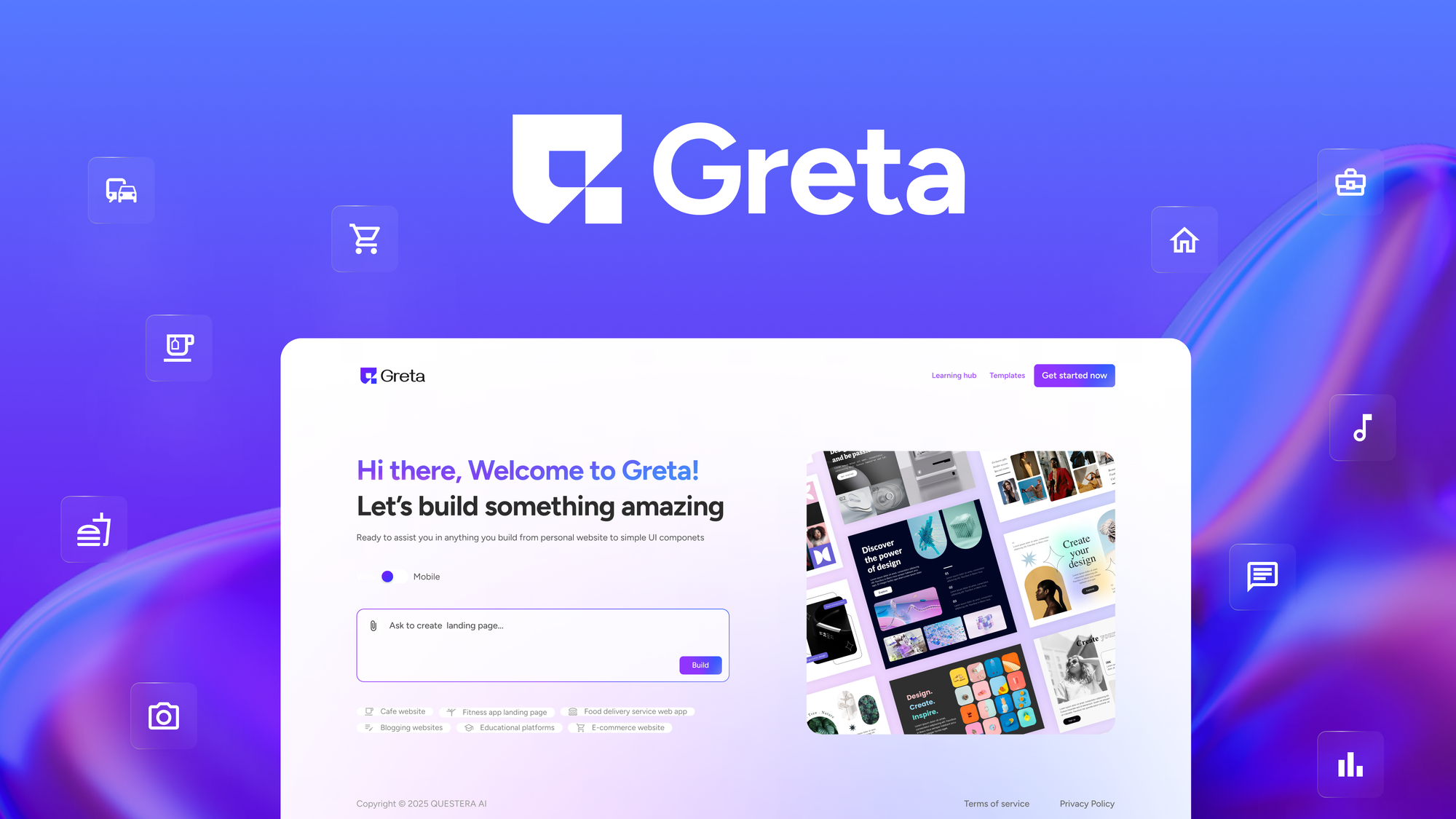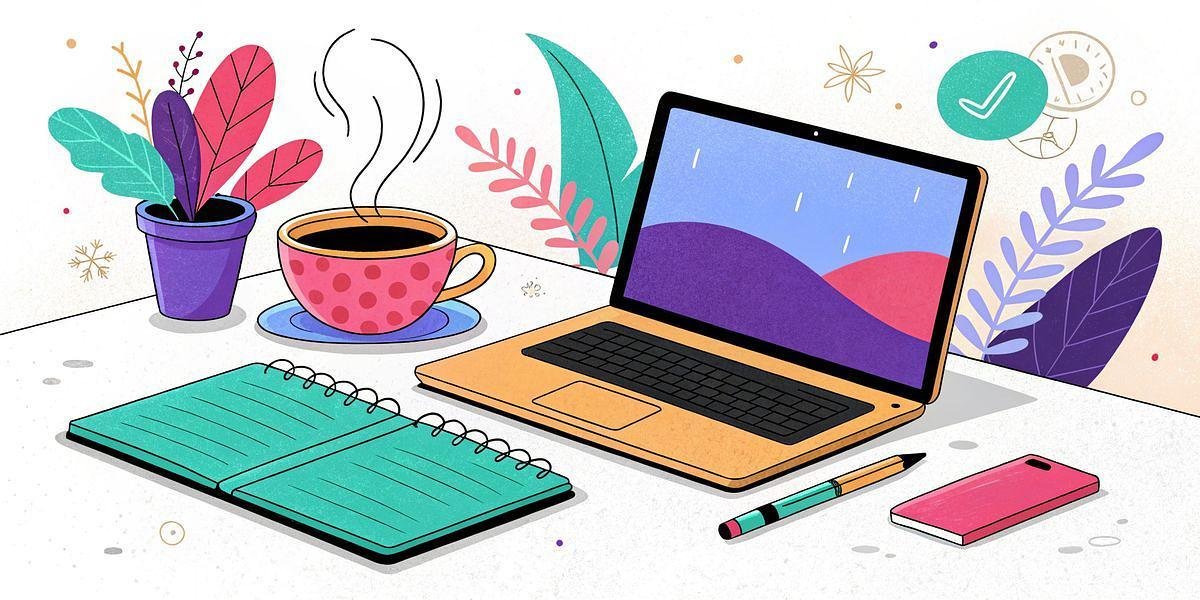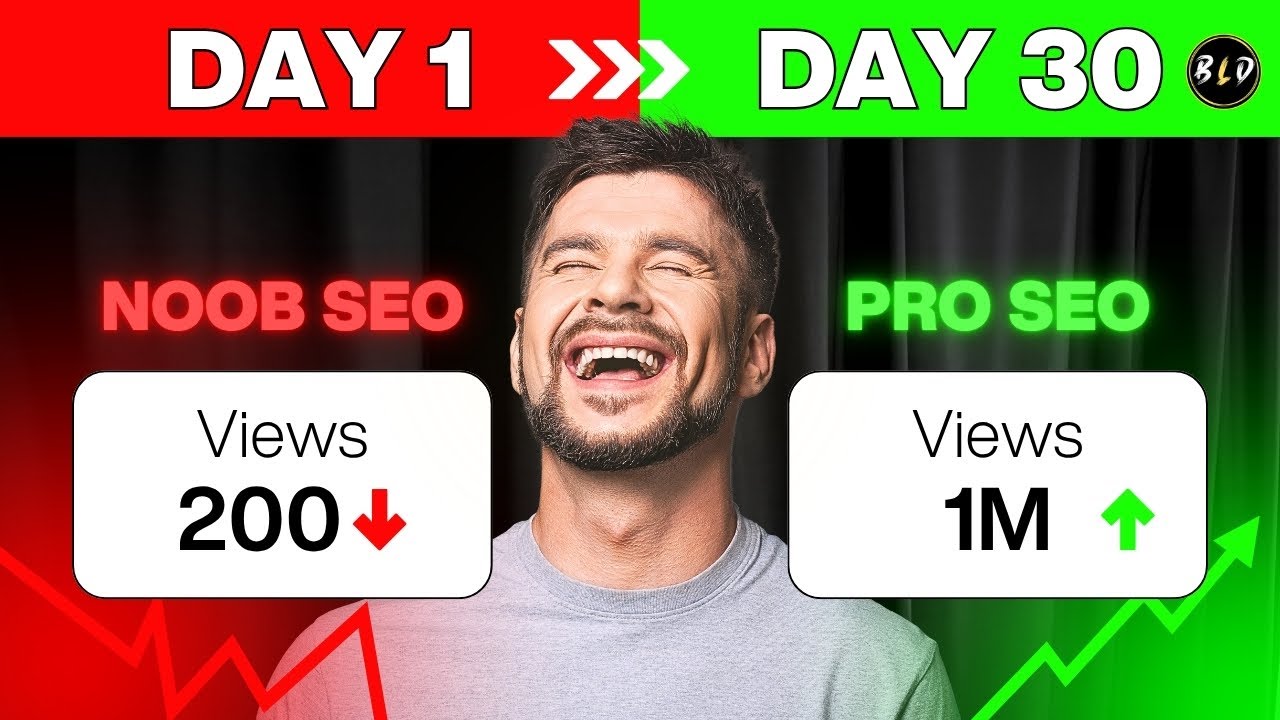Setting up a WordPress website can feel like a daunting task for beginners. I remember when I first decided to launch my digital marketing website; the thought of technology itself made my palms sweaty. However, with a proper guide, the process becomes less intimidating and actually quite rewarding! Let me walk you through the steps I used to install WordPress on my Bluehost hosting account, and trust me, you can do this!
Table of Contents
ToggleUnderstanding the Basics: Domain Names and Hosting Plans
Before diving into the WordPress installation, it’s imperative to understand the foundational elements: domain names and hosting plans. In my experience, a domain name can set the tone for your brand. Navigating through hosting options can seem overwhelming, but it doesn’t have to be.
The Importance of Choosing the Right Domain Name
Your domain name is more than just a web address. It’s your online identity. Think of it as your digital storefront. A great domain name can be the difference between success and failure in the online world. It’s how customers will find you, remember you, and trust you.
- Keep it simple: Choose a name that’s easy to spell and pronounce.
- Be memorable: A catchy name sticks in people’s minds.
- Reflect your brand: Your domain should give a hint about what you do.
Have you ever tried to remember a complicated URL? It’s frustrating, right? The simpler your domain, the easier it is for people to find you. When brainstorming, consider using keywords related to your business. This can help with search engine optimization (SEO) too.
What Hosting Plans Are Available?
Now, let’s talk about hosting plans. There are several options available, and choosing the right one is crucial. Here’s a quick overview:
- Shared Hosting: This is a popular choice for beginners. You share server resources with other websites, which keeps costs low.
- VPS Hosting: A step up from shared hosting. You still share a server, but you have more dedicated resources.
- Dedicated Hosting: You get an entire server to yourself. This is great for larger businesses with high traffic.
- Managed WordPress Hosting: Specifically optimized for WordPress sites. It often includes automatic updates and backups.
For first-timers, I often recommend shared hosting. It’s cost-effective and user-friendly. You can always upgrade later as your site grows. But remember, not all hosting providers are created equal. Look for reliability, customer support, and ease of use.
Using Bluehost for Seamless Integration with WordPress
When it comes to hosting, I personally recommend Bluehost. They offer a great balance of features and affordability. Plus, they are officially recommended by WordPress itself.
With Bluehost, you can easily install WordPress with just a few clicks. They provide a user-friendly control panel (cPanel) where you can manage your website effortlessly. This is especially helpful for those who are new to website management.
Here’s a quick rundown of the benefits of using Bluehost:
- One-click WordPress installation: Get your site up and running in minutes.
- 24/7 customer support: Help is always available when you need it.
- Free domain for the first year: Save money on your initial setup.
- Reliable uptime: Your website will be accessible to visitors at all times.
In my experience, having a reliable host like Bluehost can make all the difference. It allows you to focus on creating content rather than worrying about technical issues.
Final Thoughts
Choosing the right domain name and hosting plan is crucial for your online success. Your domain name is your identity, while your hosting plan is the foundation of your website. Take the time to research and select what works best for you. It’s an investment in your future.
Remember, starting a website is a journey. With the right tools and knowledge, you can create a successful online presence. So, are you ready to take the plunge?
Step-by-Step Installation: Making It Happen
Once you’re set with a domain and hosting, it’s time to roll up your sleeves. Here’s where I often see beginners get stuck, but fear not! I’ll detail every click from accessing your cPanel to uploading your WordPress files without missing a step.
1. Accessing Your cPanel for File Management
First things first, let’s get into your cPanel. This is your control center for managing your website. Think of it as the cockpit of an airplane. You need to know where all the controls are to fly smoothly.
To access your cPanel:
- Open your web browser.
- Type in your domain followed by
/cpanel(e.g.,yourdomain.com/cpanel). - Enter your username and password provided by your hosting service.
Once you’re in, take a moment to familiarize yourself with the layout. You’ll see various sections for file management, databases, and more. Keep your cPanel open for easy database management later on.
2. Uploading WordPress Files via cPanel
Now that you’re in your cPanel, it’s time to upload the WordPress files. This is where the magic begins!
Here’s how to upload your WordPress files:
- Download the latest version of WordPress from wordpress.org.
- In your cPanel, locate the File Manager icon and click on it.
- Navigate to the
public_htmldirectory. This is where your website files live. - Click on the Upload button and select the WordPress zip file you just downloaded.
- Once uploaded, select the zip file and click on Extract to unpack the files.
- After extraction, delete the zip file to keep things tidy.
At this point, you should see several WordPress files in your public_html directory. One important step is to rename the wp-config-sample.php file to wp-config.php. This file is crucial for your WordPress installation.
3. Creating and Configuring Your MySQL Database
Next up, we need to create a MySQL database. This is where all your WordPress data will be stored. Think of it as a filing cabinet for your website’s information.
To create a MySQL database:
- In your cPanel, find the MySQL Databases icon and click on it.
- Under Create New Database, enter a name for your database and click Create Database.
- Scroll down to the MySQL Users section. Create a new user by entering a username and a strong password.
- Next, add this user to your newly created database. Make sure to grant all privileges to the user.
Now, we need to connect the database to your WordPress installation. Go back to the wp-config.php file you renamed earlier. Open it in the File Manager.
In this file, you’ll see sections for database name, username, and password. Fill in these fields with the details you just created:
DB_NAME: Your database nameDB_USER: Your MySQL usernameDB_PASSWORD: Your MySQL password
Make sure everything is correct. If you make a mistake here, it could lead to installation errors. It’s like trying to unlock a door with the wrong key!
“Taking the leap to install WordPress is like planning a fresh start – exciting and slightly nerve-wracking!”
After you’ve saved your changes, you’re almost there! The next step is to finalize the installation by navigating to yourdomain.com/wp-admin/install.php. Here, you can set your site title, username, password, and email address.
And just like that, you’re on your way to creating your very own website! Remember, the journey might feel overwhelming at times, but with each step, you’re getting closer to your goal.
Final Touches: Configuring Your WordPress Site
Once you’ve installed WordPress, it’s time for the exciting part: configuring your site! This is where you set the stage for everything that follows. Think of it as painting the first strokes on a blank canvas. You have the tools; now it’s time to create something beautiful.
Setting Up Your Site Title and Other Initial Settings
First things first, let’s set up your site title. This is the name that will represent your site to the world. It’s like introducing yourself at a party. You want to make a good impression! To do this, navigate to the Settings section in your WordPress dashboard. Here, you can enter your site title and tagline. The tagline is a brief description of what your site is about. Keep it catchy!
Don’t forget about other initial settings. You can adjust your timezone, date format, and even the language of your site. These details may seem small, but they can significantly impact how your visitors perceive your site. After all, a well-configured site feels more professional and trustworthy.
Choosing Username and Password for Security
Next up, let’s talk about security. This is crucial! When you first set up your WordPress site, you’ll be prompted to choose a username and password. I can’t stress enough how important it is to choose a strong password. Think of it as the lock on your front door. You wouldn’t want just anyone to have the key!
Here are a few tips for creating a secure password:
- Use a mix of uppercase and lowercase letters.
- Add numbers and special characters.
- Avoid using easily guessable information like your name or birthday.
Once you’ve chosen your username and password, make sure to keep them secure yet memorable. You don’t want to be locked out of your own site! Consider using a password manager to help you remember your credentials.
Navigating to the WP Admin to Start Building
Now that your site title and security settings are in place, it’s time to dive into the WordPress admin area. This is where the magic happens! You can access the admin area by going to yourdomain.com/wp-admin. The first time you log in, it feels like opening the door to endless possibilities!
Once you’re in, take a moment to explore the dashboard. Familiarize yourself with the different sections: Posts, Pages, Media, and Appearance. Each of these areas allows you to customize your site in unique ways. Want to create a blog post? Head to the Posts section. Looking to change your site’s theme? Check out Appearance.
As you navigate through the admin area, remember that this is your playground. Don’t be afraid to experiment! You can always revert changes if something doesn’t work out. The beauty of WordPress is its flexibility.
As I reflect on my own journey, I remember feeling an overwhelming sense of achievement when I first logged in and saw my own website waiting for me to fill it with creativity! It’s a thrilling moment, and I encourage you to embrace it.
In conclusion, configuring your WordPress site is an essential step that sets the foundation for your online presence. From setting up your site title to securing your login credentials, each step plays a vital role in your site’s long-term functionality. Take your time, be thoughtful about your choices, and enjoy the process. You’re on your way to creating something amazing!
TL;DR: Installing WordPress on your Bluehost account can be a straightforward process with the right guidance. This post breaks down each step, from domain registration to final installation, ensuring you don’t miss a beat on your way to creating a stunning website.